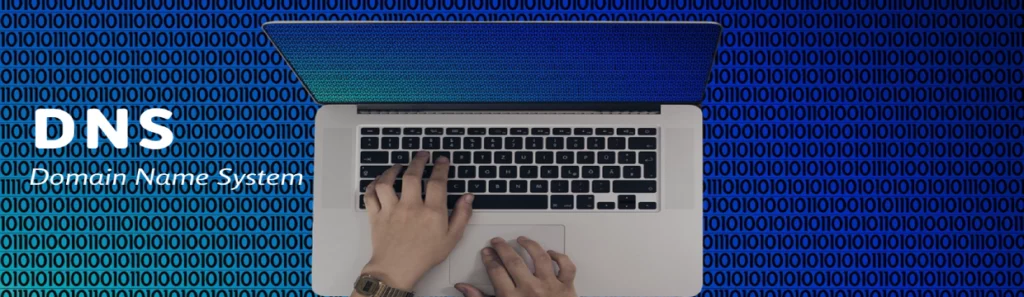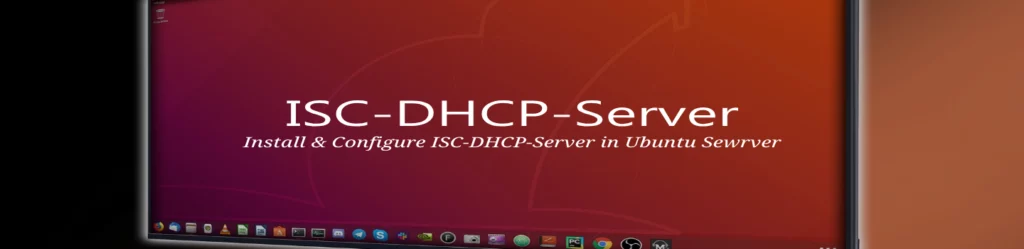“Implementing quotas in Windows Server is not just about limiting space; it’s about fostering a culture of accountability and sustainability in resource management.”
Configuring Quotas on Windows Server
This guide walks you through the steps to configure disk quotas on a Windows Server to manage disk space usage effectively.
Prerequisites
- Windows Server installed (2008 R2 or later).
- Administrative access to the server.
- A volume formatted with NTFS.
Steps to Configure Quotas
-
Open Server Manager:
- Click on the Start menu, type Server Manager, and press Enter.
-
Access the File and Storage Services:
- In the left pane, click on File and Storage Services.
- Click on Shares to see the available shares or volumes.
-
Right-click on the Volume:
- Select the volume for which you want to configure quotas (formatted as NTFS).
-
Open Properties:
- Right-click the selected volume and choose Properties.
- Navigate to the Quota tab.
-
Enable Quota Management:
- Check the box that says Enable quota management.
-
Set Quota Limit:
- Define the quota limit as per your organizational needs (e.g., 1 GB).
- Optionally, you can enable Enforce disk quota limits on users.
-
Configure Notifications:
- Set threshold notifications by choosing the Send warning to users when they exceed option.
- Specify the user or group that should be notified about the usage.
-
Apply and Save Settings:
- Click Apply and then OK to save changes.
Conclusion
Disk quotas help manage disk space effectively by limiting the amount of disk space that users can consume. Properly configuring quotas ensures fair usage across your organization.
Join Our Windows Server Course!